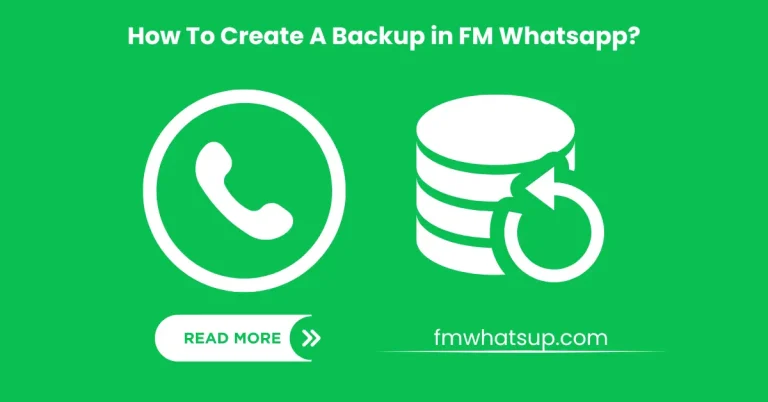How To Hide and Unhide Groups in FM Whatsapp [2024] – Full Guidance
In Whatsapp, People can create groups with their desired people in order to chat with them collectively and share data with all the people at the same time. But at the same, they face problems related to hide and unhide groups in FM Whatsapp.
Most of the time, you become a member of some groups you want to put aside, away from the access of all people. If you want to hide some groups in some other place, you can not do so on official Whatsapp.
A built-in feature to hide and unhide groups in FM WhatsApp is available. You will be bewildered to know that you can even Hide Chat of groups you are a member of.
If you are part of some group that you want to hide from other people or you don’t want to see that group in the user interface of FM Whatsapp, then this option of hiding your group is tailor-made for you. Be with me for complete how-know of this amazing feature of FM Whatsapp.
Hide And Unhide Groups in FM Whatsapp
Following are step by step guidelines how you can hide & unhide your groups in FM Whatsapp.
![How To Hide and Unhide Groups in FM Whatsapp [2024] - Full Guidance 1 Guidelines to Hide and Unhide Groups](https://fmwhatsup.com/wp-content/uploads/2024/01/Add-a-subheading-17-1024x536.webp)
Hide Groups in FM Whatsapp
Another stunning feature that FM Whatspp brings for users is hiding groups. In simpler term; users can hide their groups from others. If you also want FM Whatsapp group then follow following guidelines.
Steps To Hide Groups
![How To Hide and Unhide Groups in FM Whatsapp [2024] - Full Guidance 2 IMG 20240127 WA0013](https://fmwhatsup.com/wp-content/uploads/2024/01/IMG-20240127-WA0013-513x1024.webp)
![How To Hide and Unhide Groups in FM Whatsapp [2024] - Full Guidance 3 IMG 20240127 WA0012](https://fmwhatsup.com/wp-content/uploads/2024/01/IMG-20240127-WA0012-524x1024.webp)
Unhide Groups in FM Whatsapp
Unhiding a group in FM WhatsApp means making the hidden group visible to all people and showing that group on the main chat screen of FM WhatsApp.
If you want to unhide a group in FM WhatsApp after hiding, then the process of unhiding the group will be as easy as ABC after reading the following steps and putting them into action.
Steps To Unhide Groups
Let’s delve into the steps.
Isn’t it easily achievable? It is easily achievable to hide and unhide groups in FM Whatsapp after reading the steps in this article.
![How To Hide and Unhide Groups in FM Whatsapp [2024] - Full Guidance 4 IMG 20240127 WA0015](https://fmwhatsup.com/wp-content/uploads/2024/01/IMG-20240127-WA0015-520x1024.webp)
![How To Hide and Unhide Groups in FM Whatsapp [2024] - Full Guidance 5 IMG 20240127 WA0012 1](https://fmwhatsup.com/wp-content/uploads/2024/01/IMG-20240127-WA0012-1-524x1024.webp)
![How To Hide and Unhide Groups in FM Whatsapp [2024] - Full Guidance 6 IMG 20240127 WA0014](https://fmwhatsup.com/wp-content/uploads/2024/01/IMG-20240127-WA0014-515x1024.webp)
![How To Hide and Unhide Groups in FM Whatsapp [2024] - Full Guidance 7 IMG 20240127 WA0016](https://fmwhatsup.com/wp-content/uploads/2024/01/IMG-20240127-WA0016-512x1024.webp)
Conclusion
Now, the steps will be crystal clear for you if you want to hide your desired group or unhide that group from the hidden chats section. I have discussed all the steps to hide and unhide groups in FM WhatsApp in an easy-peasy way. If you have any confusion, do comment here.
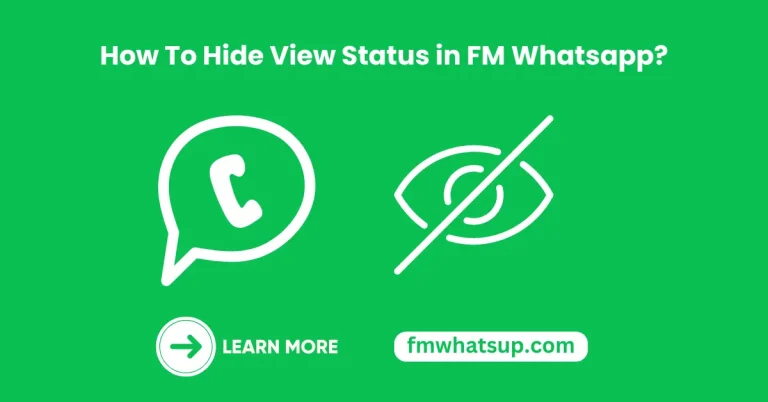
![FM Whatsapp vs Whatsapp Gold [2024] - Which One is Superior? 9 FM Whatsapp vs Whatsapp Gold](https://fmwhatsup.com/wp-content/uploads/2024/02/FM-Whatsapp-vs-Whatsapp-Gold-768x402.webp)
![FM Whatsapp Stickers & Emojies [2024]- Download Beautiful Stickers 10 FM Whatsapp Stickers](https://fmwhatsup.com/wp-content/uploads/2024/02/Add-a-subheading-35-768x402.webp)
![FM Whatsapp vs GB Whatsapp [2024] - Which One is Best? 11 FM Whatsapp vs GB Whatsapp](https://fmwhatsup.com/wp-content/uploads/2024/02/FM-Whatsapp-vs-GB-Whatsapp-768x402.webp)