How To Create A Backup in FM WhatsApp(2024) | Superior Methods
It is always tricky to create a backup in FM Whatsapp. Many people try to keep their chats on WhatsApp safe by using many tricks.
The data of FM WhatsApp, a messaging application, is the most critical data for many people. Therefore, you don’t change your mobile or reinstall the FM WhatsApp APK due to the danger of losing essential chats!
If you are also sick of using third-party apps and other tricks to save your WhatsApp chats and other data, your problem will be solved sooner. Creating a backup of your WhatsApp data is the safest method to secure and re-utilize the data instead of using other methods.
No problem; after reading this section, you can create a backup in FM WhatsApp chats and the restoration process of that backup. Boom! Now, you can change your mobile phone and uninstall your WhatsApp without fearing losing data. You must share these hidden features of FM Whatsapp with your friends.
Why is it important to Create A Backup in FM Whatsapp?
It is important to make a backup of Fm WhatsApp Data and other apps, too, in order to secure data and information stored in your related app. We can consider it as a photocopy of data we store for the sake of our ease.
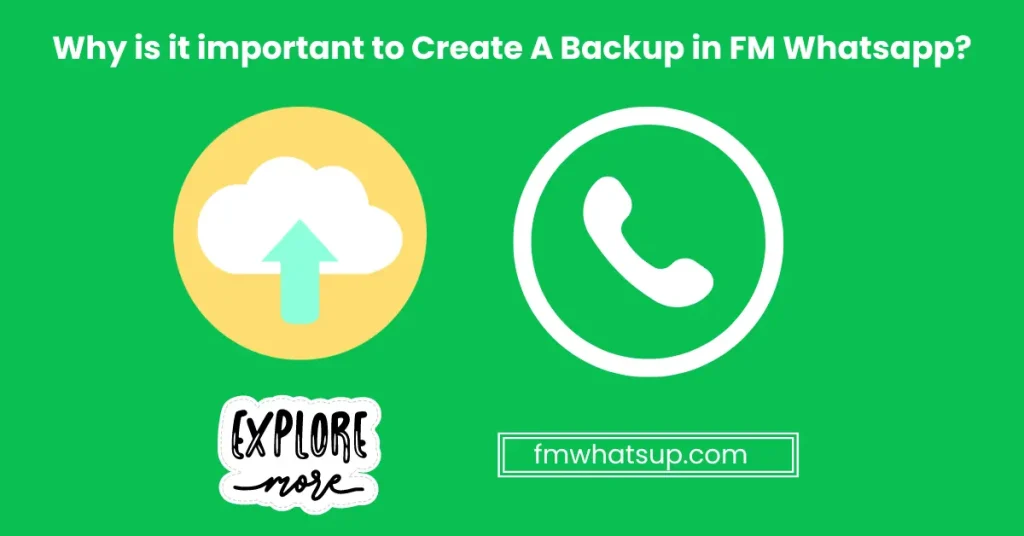
If there are bugs and glitches in our whatsApp, our data can be lost. But backup can save us from this loss.
After creating a backup of our data, we can easily migrate to a new device and we can easily change our mobile without losing important data. It is far better than having screenshots of chats and transferring data first into some other device.
First of all, let’s delve into the process of creating a backup; then, we will move forward to restore the backup.
Types of Backup
We can categorize backups into two types. The initial one is to create a backup in FM Whatsapp locally and then restore that backup from the local device. The 2nd way of creating a backup is through Google Drive.
How To Make A Local Backup
- Open the FM mods setting from three dots.
- Here, you will find the “Universal” option among different setting options.
- Open the “Universal” setting and access the “Backup and Restore” option.
- Here, you will find different options, including backup and restore.
- By choosing backup option, you can easily make a backup of your FM Whats app. You can even choose which type of data you want to back up. e images, videos, documents, etc.
- After loading, the backup will automatically be saved into your phone’s File Manager. You can find the FM Backups file from phone storage.
How to restore a local backup file
Restoring the backup file of WhatsApp is not a tough nut to crack. There are two situations when backup files of FM Whats-app can be restored.
The first one is to restore the backup when you reinstall your FM WhatsApp. For this situation, you restore the backup file after verification of your phone number. After verification, you will find an option to backup chats and data if you click on the button; chats and data will be restored in a few minutes, depending on the quantity of storage.
Now, delving into the second situation, you can back up the data while using your WhatsApp. That backup will be a recent backup of the chat you created the last time. While using this option in the second situation, try to make a backup recently; otherwise, your recent chats will be lost.
Create a backup to Google Drive
A backup file can be created on Google Drive. Most of the time, the Google Drive option does not work on FM WhatsApp, but it may vary from device to device:
- Open the settings through three dots.
- Open Chats Option.
- Open Chat backup option.
- Here, you will find different options, including the selection of a Google account, and you can even select the time of backup, whether you want to create a backup weekly, monthly, or never.
Restore The Backup file from Google Drive.
If you unintentionally deleted your chat or lost your important data and want to restore all your valuable conversations and memories, there is no need to fret. As I have shared all the in-depth details, you need to know how you can create a backup in Google Drive on the above topic.
Now, I will give you some effortless guidelines on how to restore a backup file from Google Drive to FM WhatsApp, ensuring that your precious files are truly saved.
Now, the problem of losing your essential and valuable data is no more problematic.
Stop! Before starting this procedure, check that your internet system works correctly and that your device has free space.
If you have low space in your phone, then delete some unnecessary files from your WhatsApp to manage your backup. Now dive into a few steps which will enable you to rescue your conversation. Let’s start
Please read all these steps carefully and follow them to avoid any problems.
Frequently Asked Questions
Final Thoughts
Creating backups and restore is very useful to save your data. The procedure of creating and restoring a backup is easy for FM WhatsApp users, making it available easily for everyone. It can safeguard your important media, photos, videos, and messages.
I have shared with you all detailed guidelines to create a backup in FM Whatsapp, which will help you to produce a backup. My article is a rare resource for you that empowers you to take control of your FM WhatsApp chat. Follow all the information given and encourage others to make backups on their FM WhatsApp.